Michael Farrel’s IntelliWebSearch (IWS) is an extremely popular program for looking up terms in a large number of terminology (and other) resources, also from within Studio and other CAT tools. It’s quite easy to use, but the help pages (on the net) may be slightly off-putting. Therefore, I have written this quick guide, which will help you use the basic functions (which as usual is what you will use most of the time).
Note: This guide is about Version 3 of IWS. In 2015, however, Michael released Version 5, which is substantially improved in many ways, but which also is not free (although you might argue that €25 for a twelve-month license is not an awful lot of money; besides, you can test it for free during two months).
And eventually, there will be a guide to Version 5 on this website, similar to this one.
In brief: With IWS – both versions – you select a word or expression in your text and the either uses the shortcut Ctrl+Alt+B which will take you to the search window, where you can choose one or some (or all) of the web sites – up to 50 in Version 3 – which you have selected as suitable search places. Or you can enter a shortcut directly to a selected site (which may be preferable, since this directness is one of the great advantages of IWS).
Once arrived at the site you might find a suitable translation, in which case you select it and press Ctrl+Alt+C. The text will be copied and at the same time you are taken back to Studio (or wherever you started), where you can paste it with Ctrl+V.
All shortcuts are re-programmable.
It’s that easy. In fact, the only part that might be a bit tricky is if you want to program a site which you want to use and which is not already on Michael’s lists (see below). But there is a “wizard” for that (and the help, of course).
Basic use
You get the installation file on the Version 3 download page (and here is the introduction). During (or after) the installation you can choose to start the program with Windows or put it on the desktop. When it’s activated, a small i is shown to the right in the taskbar, or behind the Show hidden icons arrow. By right-clicking the icon, you open a menu leading to all IWS windows :
And this is the search window, to be opened by Ctrl+Alt+B or the quick menu above:
In the search field on top you will see the search expression, which you can edit. You can also strip numbers or punctuation.
Explanations of the search options (note also the option of using shortcuts here: Alt+underlined figure or letter):
PluriSearch means searching on the sites that you select in a list like this: Click the Search settings button. The Search settings window opens (see figure below). Select the check boxes in front of the sites you want to arrive at (i.e. Group and number) and then use the Add/Remove from list button. Once you’re done, close the window (or go to another one).
GroupSearch means searching in the group that’s open. You select another one using the Group list button. You can rename the group using the Rename button in the Search settings window.
To create a shortcut for direct search on a certain site (instead of using Ctrl+Alt+B), open Search settings, select the site, select Edit > Edit selected, and assign a Shortcut Key. Then click Save and close.
Language combination
Note that for some sites, you need to select a language combination, which you do in the same place where you assign a shortcut, i.e. Search settings. (Select the site, select Edit > Edit selected and make the change in the Finish box – which is usually set to it > en. Example: for IATE
”&valid=Search+&sourceLanguage=it&targetLanguages=en&domain=0&typeOfSearch=t”).
Shortcuts
You set the basic shortcuts (and other stuff) in the Program settings window (which you open via the search window or the right-click menu).
More search sites
For some reason, there are – at www.intelliwebsearch.com/findsearch.asp – some sites which are not on the list in the Search settings window. There you can select a suitable combination of languages and subjects and then download any results – some or all – to your computer. (Select the whole list with Download all as a new user’s starter pack or click a specific site and select Download the settings as a file.) Then add it in the Search settings window (Share > Import from file). Here you will find specialised sites such as IATE Law Domain Term Search, and an advantage with this procedure is that you will automatically get the correct language combination for all sites that you find.
Since I haven’t explored the settings for searching in local term databases, I can’t describe that function. But admit that it sounds exciting!
Good luck!

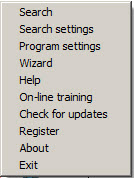

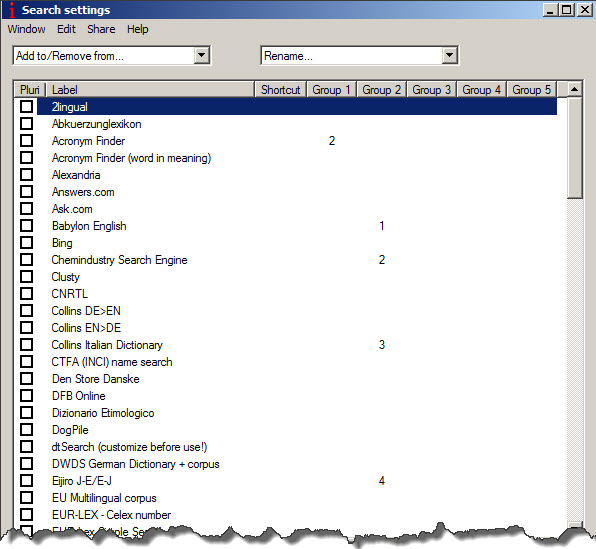
 Posted in
Posted in
Thanks for finally talking about > IntelliWebSearch – a quick start guide | SDL Trados Studio Manual
< Loved it!
IntelliWebSearch is a great piece of software. But in these days there are similar solutions that maybe more powerful & more user-friendly and feature a comprehensive user guide (.pdf).
Just see it for yourself at http://www.omni-lookup.de (English & German site)
Thanks, Rolf, for this information. I shall investigate.