In addition to what I have written in the manual about changing the languages used in the Freelance edition of Studio, there is one other quite simple way of doing it. But it involves manipulating the Windows registry, so care should be taken when you do it. (Even before I wrote this, a corresponding instruction was published as a wiki post at the SDL Community without my being aware. Fortunately, we say the same thing although the wiki has more images.)
To be on the safe side (even though the change involved is very simple), you should first backup your registry. On the site How to backup the entire Registry on Windows 10, you will find detailed instructions on how to backup and restore the registry using system restore. You can also use a manual backup, which is described in How to back up and restore the registry in Windows. (I haven’t tried either, so I leave it to you do decide which is best.)
Anyway, hoping you won’t run into any problems, here is the procedure for using the registry to be able to change your Studio languages (all of them, if needed).
- Right-click the Start icon and select Search. Then enter regedit and open the registry (allowing the computer to make changes when asked). You can open it with or without administrator authority; the result will be the same.
- To be on the safe side, create a backup copy of the registry by selecting File > Export.
- Then lookup manually the address for making a change: HKEY_CURRENT_USER\Software\Microsoft\LSDRClient15
(For Studio 2017 it is LSDRClient5.) You can also press Ctrl+F and search for LSDRClient15. And here is the folder:
- Right-click the folder name and select Rename.
- Name the folder, for instance, LDSRClient15_old.
- Close the registry.
- Open Studio. During the opening process you will be asked to select your five languages. (It once happened to me that this stage did not appear. I checked and found that, for some reason, my registry change hadn’t “taken”. When I did it again, I got the desired result.)
That is the only change. Everything else is as before, e.g. all projects and AppStore plugins remain.

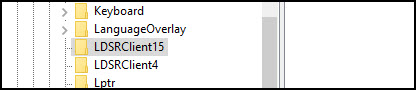
 Posted in
Posted in
it worked, Mox bless you!