The wiki is very informative, but a bit sparse with regard to the account business. Here are some more instructions:
Sign up for an OpenAI account by clicking the corresponding link in the Settings window, as shown by the wiki, step 1.
You arrive at a Create account window; just follow the instructions.
Follow the instructions in the wiki, step 2. (Note that these instructions also specify where the API key – among other things – is stored; however, the search path is not correct; it should read %appdata%\Trados AppStore\Roaming\OpenAI Translator\Settings. And the Settings.xml file contains the settings for the translations whereas the API key is found in the Config.xml file. A simpler way to store the key is simply to copy it to somewhere else – I sent it in an email message to myself.)
Still, an account is not enough: You also need to fill it with some money: Click the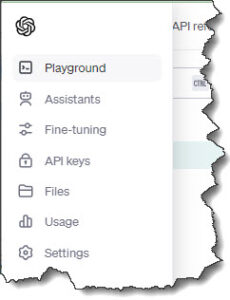 Playground entry on top left.
Playground entry on top left.
Then click Settings > Billing. Click Add to credit balance and add a suitable amount – it can be small, since the service is not costly. Furthermore, you can always cancel your payment plan by going here and selecting Cancel plan.
And now you can continue with the wiki, step 3.
Also note about step 4: If you don’t want automatic searching, the way to obtain a suggestion from OpenAI is to select the Search from Source option above the source text.
(More about Using the default prompts in the wiki: Note that when you write your own prompts, they too must contain the same 3 placeable parameters. Parameter {2}, “the search text”, is used when you select, in the OpenAI Translator dialog, whether to search from source or from target. So this is how you define parameter {0}, the language of the search text, for the translation process. You could use searching from target for instance to post-edit an already made machine translation – sometimes such a process actually produces an improvement. Or you could use it to correct the terminology, by giving the “order” to change term X into term Y, term Z into term Q, etc. Note also that you don’t have to use English for a prompt; you can use any language that you prefer.)
Furthermore, in your OpenAI account window, it may be useful to familiarize yourself with some of the menu items to the left:
Under API keys, not only can you see a list of “secret keys” and edit them as well as deleting them; also create new keys.
Your costs for using the service is shown under Usage.
Under Settings, you will find: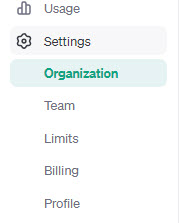
Organization: your Organization name (to be entered by you) and ID (generated by OpenAI).
Team: Your “team members” (yourself and any you invite) are shown.
Limits: Rate limits and Usage limits; extensive stuff to be explored by yourself.
Billing: See above.
Profile: Your own contact details.
Note on confidentiality: The wiki refers to two sites, “Privacy policy” which applies to your own personal data (which is protected in accordance with US and EU regulations), and “Enterprise privacy at OpenAI” which applies to the translation content. OpenAI says that “We do not train on your data from ChatGPT Enterprise or our API Platform” (it is the API part which concerns you) and “You own your inputs and outputs (where allowed by law)”.
Thus your confidentiality is guaranteed by OpenAI.

 Posted in
Posted in