The matter of language mapping is not something for which there is often a need, but just in case, I’ll give a brief description here.
So: You might have a situation where one, or both, languages (usually the target language) does not have an “engine” in the MT Cloud, but you would like to use a language (or pair) which is similar enough, language-wise, that to use it (them) could be of benefit.
Or you do have a TM for exactly that pair, but to use also a neighbouring language in an MT engine might also be useful.
Or even that you do have an MT engine from another provider but, again, looking at another language would be beneficial.
There are two ways to access the mapping table (I shall get back to the table itself below):
 You use the Language Codes Mapping Table, which you can open either via Add-Ins > Language Mapping (any changes here will affect all coming projects which use the same – in this case – target language).
You use the Language Codes Mapping Table, which you can open either via Add-Ins > Language Mapping (any changes here will affect all coming projects which use the same – in this case – target language).- Or you can do it in connection with the selection of the plugin SDL Machine Translation Cloud as source for MT/TM – but then only if the project’s languages are included among the available MT engines.
Let’s say – to use an actual case – I have a translation from English to Luxembourgish, which latter language does not figure in the SDL MT Cloud services. However, since Luxembourgish is not too far away from German, using an MT engine for En > De might be useful. But I still don’t want to change the actual project languages. Here is where the language mapping comes in handy.
In this case only the first method can be used, since Luxembourgish is not offered as a target language in SDL’s MT Cloud and therefore the De > Lu pair causes an error message when I try to use SDL Machine Translation Provider for that. Therefore, before I create the project I open the mapping table as described above:
Every category is self-explanatory except MT Code and MT Code (locale). The MT Code is what actually decides the language in question, no matter what language name is specified. So in this case I want German to be mapped onto Luxembourgish, and therefore the MT Code for the latter (ltz) needs to be changed to “ger”. I do that and click OK.
I should add that you can search in all categories at the same time, so the easiest way to find the code I need is to type, in the Search field, “lu” for Luxembourgish and then “de” or “ger” for German. (Instead of scrolling.)
[As for the MT Code (locale), they are for variants of the same language, so that for instance Arabic (U.A.E.), Arabic (Algeria) and Arabic (Egypt) all have the same MT Codes but different locales and thus different MT engines. You cannot do anything with this except if suddenly the MT Cloud provider tells you that they have now introduced e.g. Arabic (Bahrain) with the locale code “arb” – you can then add that to the list even if the plugin provider has not yet updated it.]
Now when I arrive at the step in the project creation wizard where I select to use TM/MT resources (step 3, Translation Resources), I can select the SDL Machine Translation Provider even though the project’s target language does not have an MT engine. The settings will look like this:
As you see, the target language and flag is Luxembourgish, but the actual MT target is German – exactly as I wanted.
If my project’s target language had had its own MT engine but I wanted to look at another (related) language, I could have done that mapping here. Let’s say I translate to Danish but would be helped by looking at an MT engine for Norwegian as the target. Then I would click the View Language Mapping button in this dialog and get the same mapping table as above. There I would change the MT code “dan” into “nor” and get the desired result.
So – in principle simple although it takes a bit of text to explain it. My thanks to the ever-patient Paul Filkin for taking his time to clarify all my confusion.
Read more about the plugin here, about language mapping here, and about the MT Cloud Codes here.

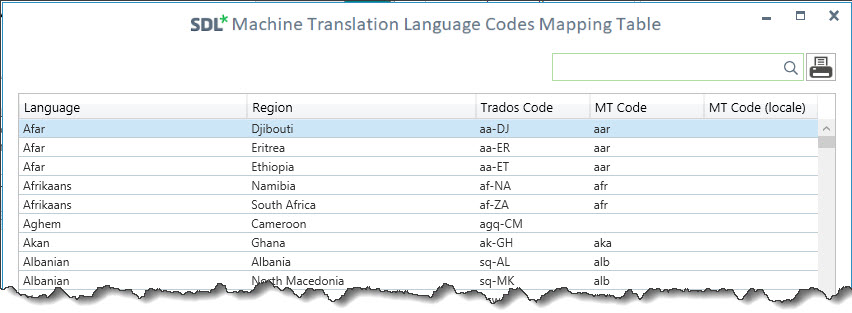
 Posted in
Posted in